Overview
In this lesson, you'll learn how to use command line parameters.
Step One - Modify setting.ini
You've already created a plugin - "First Plugin".
Let's modify the setting file again:
Enable=True
StartFile=test.exe
ReturnFile=hello.htm
RunOnce=False
DisplayName=First Plugin
User= |
Step Two - Create the start file and the return file
Now please download the file - "test.exe",
save it into the directory "First Plugin". The file
"test.exe" is a small application that will display
the command line parameters to you. You may
download the source code (in VB6) of "test.exe"
to learn more about it.
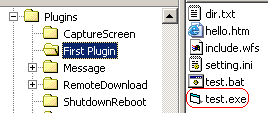
Then type following code into "hello.htm".
<html>
<body bgcolor=#FFFFFF>
<form name="form1" method="get" >
Name: <input type="text" name="Name"><br>
Email: <input type="text" name="Email"><br>
<input type="submit" name="Submit" value="Submit">
</form>
</body>
</html>
|
Please note that the method of the form is "get",
not "post". Because currently the plugin system doesn't
support method "post".
Step Three - Test the plugin
Please run WWW File Share Pro and open a browser to visit
"First Plugin" again.
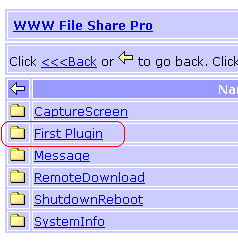
Click on "First Plugin". This time you will see:
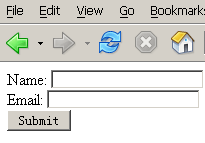
Please input the name and the email, then click "Submit".
Now WWW File Share Pro will start test.exe and send what it
gets from the browser to test.exe as the command line parameter.
("test.exe Name=Jack&Email=Jack@wfshome.com&Submit=Submit")
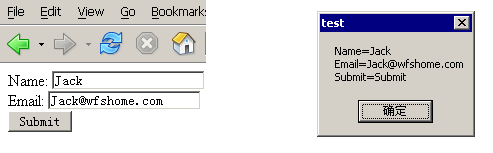
Step Four - "/Config" and "/About"
Please switch to the window of WWW File Share Pro. Go to the
"Advanced" > "Plugins" panel. Select
"First plugin" and then click "Config" and
"About" to see what command line parameter test.exe
will get.
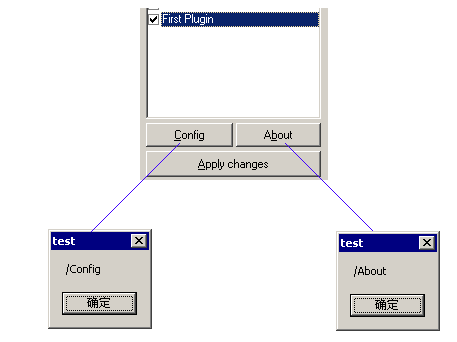
- If your plugin allows the administrator to config, please
write your code to deal with the command line parameter
"/Config".
- If your plugin has a "About" window, please
write your code to deal with the command line parameter
"/About".
- If the visitor (attacker) tries to send "/Config"
or "/About" to your plugin via the browser, WWW
File Share Pro will ignore the parameter.
Summary
At the conclusion of this lesson, you should be able to
do the following:
- How to send parameters to your plugin via the browser.
- Write code to deal with command line parameter "/Config"
and "/About".
|

