|
|
 |
 |
Plugin - Overview |
|
 |
 |
 |
What
is a plugin? |
A plugin is a group of files that works on the server side to
add functions.
These plugins are installed with WWW File Share Pro by default:
| Plugin
name |
Function |
| Screen
Capturer |
Capture and
display the desktop screen of the remote computer to the
visitors. |
| Message |
Allow visitors
to send their messages (leave their notes) to the remote
computer. |
| Remote
Downloader |
Download files
on the remote computer for visitors . |
| Remote
Shutdown |
Allow visitors
to shut down or reboot the remote computer. |
| System
Info |
Gather and
display the system information of the remote computer. |
| Webcam
Capturer |
Allow visitors
to access the webcam of the remote computer. |
If you enabled the plugin system, the visitors will see a new
directory name (the default name is "Plugins", you
may change the directory name on the "Advanced" >
Plugins" panel):
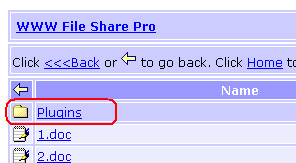
Click the name "Plugins" to enter the plugin directory.
Then the visitors will see all available plugins.
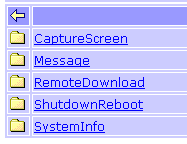
Click the name of a plugin will start the plugin.
 |
How
to enable or disable the plugin system? |
To enable the plugin system, please go to the "Plugins"
panel, select the "Enable plugin system" check-box.
Then click the "Apply changes" button.
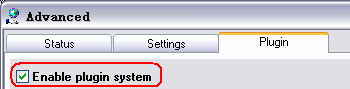
To disable the plugin system, please go to the "Plugins"
panel, clear the "Enable plugin system" check-box.
Then click the "Apply changes" button.
 |
How
to enable, disable or config a plugin? |
To enable or disable a plugin, please select or clear the corresponding
check-box. Then click the "Apply changes" button.
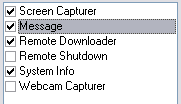
To config a plugin, please click the plugin name and then click
the "Config" button.
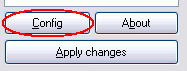
 |
How to get more
plugins? |
To download more plugins, please visit the download
page.
 |
How to install
a new plugin? |
To install a new plugin. please go to the "Plugins"
panel. Click the "Install a new plugin" button.
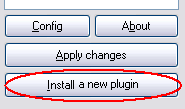
Then please browse and select the downloaded installation package.
Then please click the "Install" button to install
it.
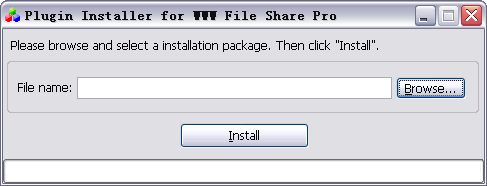 |
|
|
|
 |
|
 |
|

